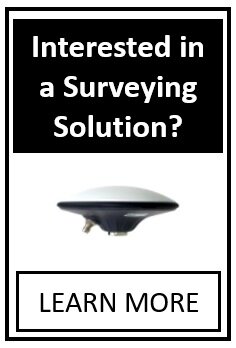Article Number: 24 | VC6 | VC5 | VC4 | VC3 | Post Date: December 26, 2016 | Last Updated: December 18, 2017
When I give my bicycle + rider (or motorcycle + rider) group object an initial speed, they move in the wrong direction. What am I doing wrong?
In the User’s Guide (VC6 | VC5 | VC4 | VC3), we explain how to make create a bicycle crash simulation. The same process can be applied for motorcycle simulations. As you work through the simulation, it is often easier to group the bicycle and rider together since grouping allows the two objects to be translated and rotated together as one refines the simulation. A group can be formed simply by selecting the bicycle and rider simultaneously by using ctrl+left click. Then select Group > Group.
Once the group is created, the initial position and orientation can be modified using the mouse translation and rotation grips, or by using the position-local and rotation-local controls in the left side control menu.
You will notice however, that if the initial velocity is adjusted for the group, each object within the group will start with its initial velocity vector orientated along the global x-axis, unless, as discussed in the User’s Guide (VC5 | VC4 | VC3), you first give the group an initial speed greater than 0 before reorienting it from (yaw=0, pitch=0, roll=0). Orienting the group before increasing the initial speed from 0, may cause the rider and bicycle to fly off in the wrong direction.
If you do not specify a group velocity greater than 0 before reorienting it, then you will likely need to specify the initial velocity vector settings for each individual object within the group as you would have had the group not been created in order to correct the situation. This is described below. Another option is to simply reset the group back to (yaw=0, pitch=0, roll=0) and initial speed = 0, then set the initial speed to a value greater than 0, then set the group’s orientation.
To bypass using the group object’s initial settings, and adjust the initial settings of each group member manually, simply open the group folder and select both the bicycle and rider and set their velocity vector properties in the dynamics menu. Be careful in this case, because if you rotated the initial pitch orientation of your rider to better align with your bike, you’ll need to re-orient z-component the rider’s initial velocity vector to be parallel with the x-y plane of the scene. Remember the rider’s initial velocity will point along the rider’s local x-axis direction. Here you see, after we’ve selected the rider and bicycle object and entered a 15 mph initial velocity, the rider is headed downward.
To correct this simply select the rider object, and type the pitch angle into the vnz field in the dynamics menu in the left-side control panel.
Adjust the group’s yaw angle as needed.
Open the group, select the rider and bicycle objects, and set the velocities as needed.
Now you should see the bicycle and rider moving in the same direction.
Remember, you’ll need to select both objects individual to enable the kinematics feature.
Note, if you re-adjust the rider’s pitch angle, you will need to re-correct his vnz value again.
Finally, if you’re using the group’s initial settings to set the bicycle and rider, and then subsequently need to adjust the relative orientation of the bicycle or rider separately, after you make your adjustments you will want to restart your group object at (yaw=0, pitch=0, roll=0) and initial speed = 0, then set the initial speed greater than 0, then re-orient the group.
Tags: Bicycle simulation, motorcycle simulation, group objects, rider goes wrong way
© 2021 Virtual CRASH, LLC. All Rights Reserved