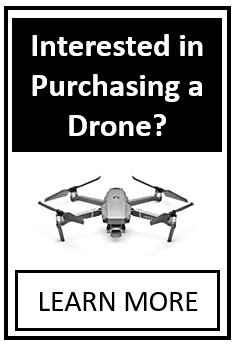Article Number: 63 | VC6 | VC5 | VC4 | Post Date: May 16, 2018 | Last Updated: May 16, 2018
I have a monochromatic point cloud. How can I set the color of the points in Virtual CRASH?
Currently, there’s no option to specify all point colors in a point cloud globally. However, you can easily use CloudCompare for this purpose (see this KB post on how to download the free CloudCompare app: http://www.vcrashusa.com/kb-vc-article53).
Here we see our point cloud in CloudCompare.
Simply left-click to select your point cloud object in the DB Tree viewer on the left. Then go to Colors > Set Unique.
Now, select your color from the pop-up menu.
Here we select red.
Now follow the instructions here to export your data to a pts file.
Here we see our points imported into Virtual CRASH.
Note, the Colors menu in CloudCompare has a number of options, including Height Ramp, which we see here:
Tags: Change point color, change color, monochromatic, single color, height map, z map.
© 2021 Virtual CRASH, LLC. All Rights Reserved